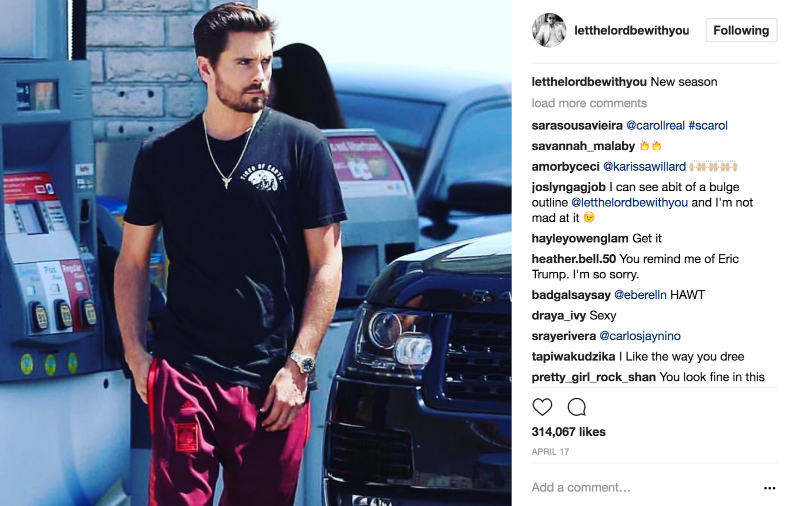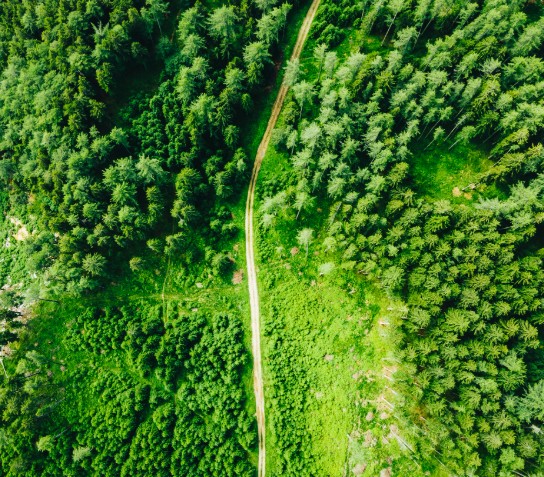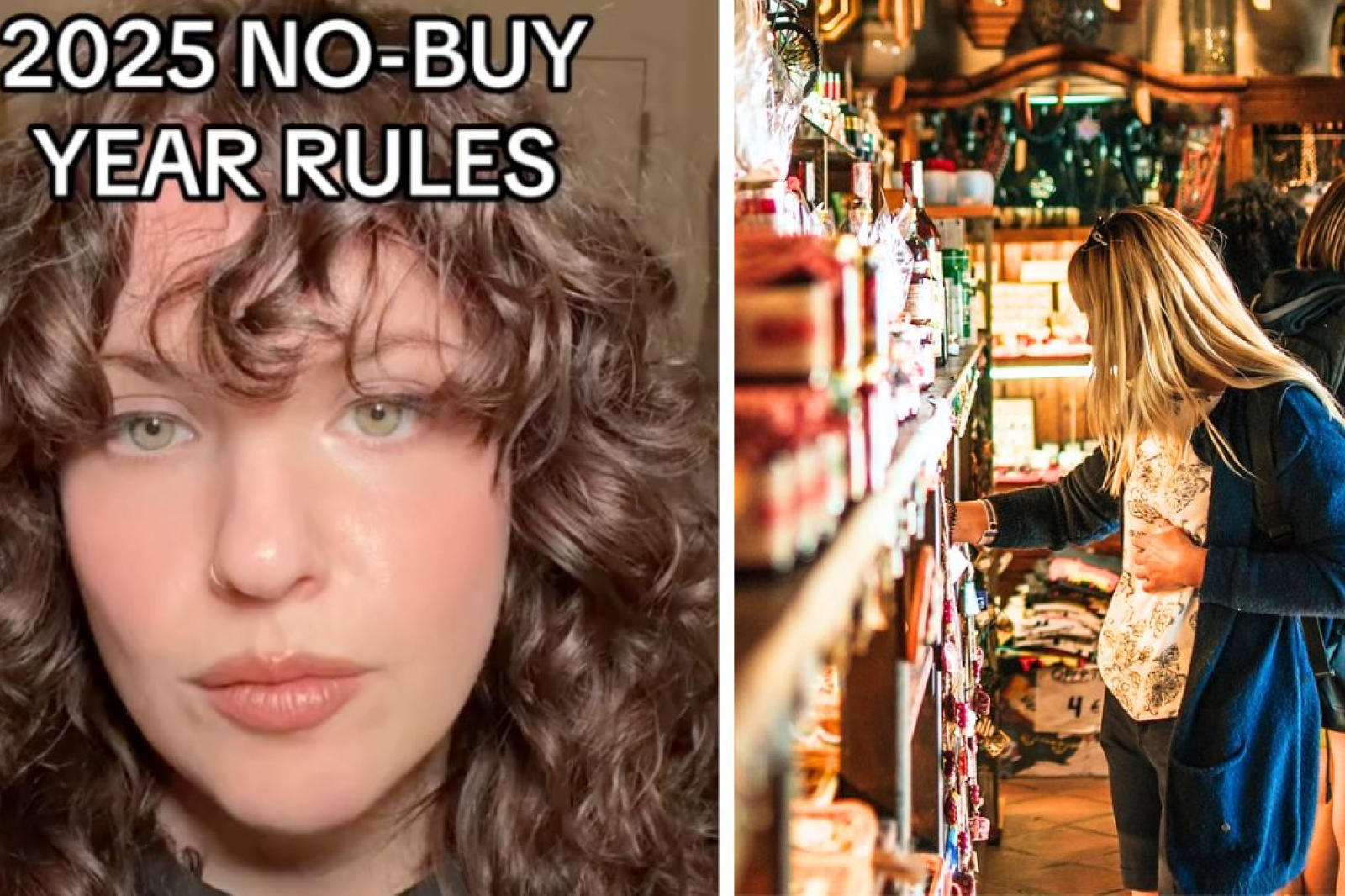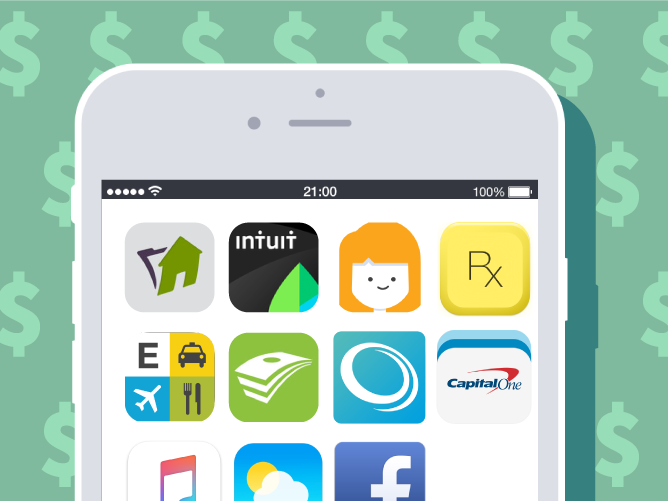
From all the apps on my phone, Mint is probably the most useful and helpful — besides my period tracker and Starbucks of course. After I put my predetermined savings from my paycheck into a separate account, I have to spread my money out to suit all aspects of my budget. I’ve always had trouble with this since capitalism has ruined me.
After I save the desired amount for rent and utilities, Mint gives me the option to budget out my money for groceries, transportation, and other miscellaneous expenses. But if you love planning every little detail like me, there are a few tips and tricks to personalize the Mint app even more
Tag your transactions
You probably noticed how Mint tagged your interactions into separate categories. However, you probably want to tag them yourself to find them a bit easier. Tap the “add tags” option when you open the details of an interaction to tag them.
You can also add notes if you need to like “Call store about refund” or “Don’t spend your money on dumb stuff.”
(adsbygoogle = window.adsbygoogle || []).push({});
Split your transactions
When I go somewhere like a convenience store, I won’t just buy pharmacy items. Stuff like candy and coffee would go under “Food and Drink” instead. When you tap on an interaction, there should be an upper right-hand corner button called “Split.” You can split the transaction into however many categories with however much you want in them.
Doing this will ensure that you don’t overspend in one category while another one suffers the consequences.
Put in cash transactions
Cash is king! Even though many modern food trucks and merchant stands have incorporated technology into their sales, cash is still the most universally accepted currency. Be sure to log your cash transactions and any other transaction that doesn’t show up on your card or bank account.
To do so, tap the small plus sign on the upper right-hand corner. Enter the amount you spent, the merchant, and the expense. Categorize, tag, and date the transaction and save it to your budget.
(adsbygoogle = window.adsbygoogle || []).push({});
Add budgets
I’m sure your entire budget isn’t split up into a few basic categories. By tapping the plus sign again on the “Budgets” tab you can add a budget that isn’t on there already. For example, every Christmas I make a gifts budget so I can show my love without breaking the bank.
Don’t get cluttered though — too many labels and budgets will overwhelm and stress you out. Make broader categories whenever you can.
Ignore ads
Mint presumably uses offers from advertisers to stay in business and that’s completely fine except that they can get annoying and clutter up your overview. By tapping the options button on the ads, you can ignore all of them until the entire section goes away. You’re welcome.
(adsbygoogle = window.adsbygoogle || []).push({});
Do more with the website
Mint.com is the app’s official website and will — of course — include more options than the app does. If you decide to go online, you’ll get more out of your budgeting and savings experience along with setting long-term goals.
You can send alerts to people who share your financial situation like spouses, roommates, or friends who owe you money. If you’re on the app, you can set up notifications and bill reminders using the “Bill” option.
Mint isn’t the only app out there to track your expenses, but it works for me. It’s got a simple, clean interface and doesn’t use big accounting words that I don’t understand. So if you’re a broke college kid trying to get out of a rut or a disorganized adult dealing with a lot of bills, take the Mint app out for a spin.