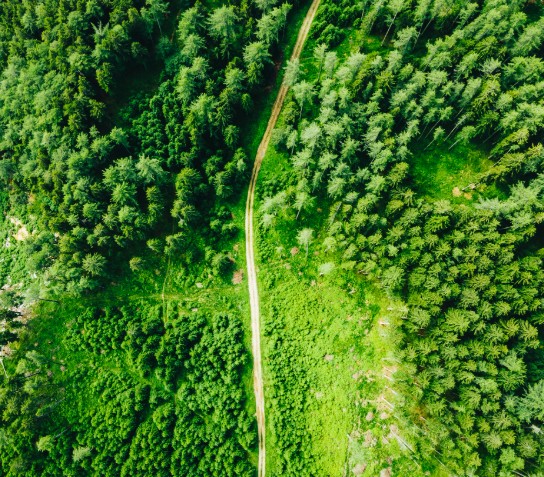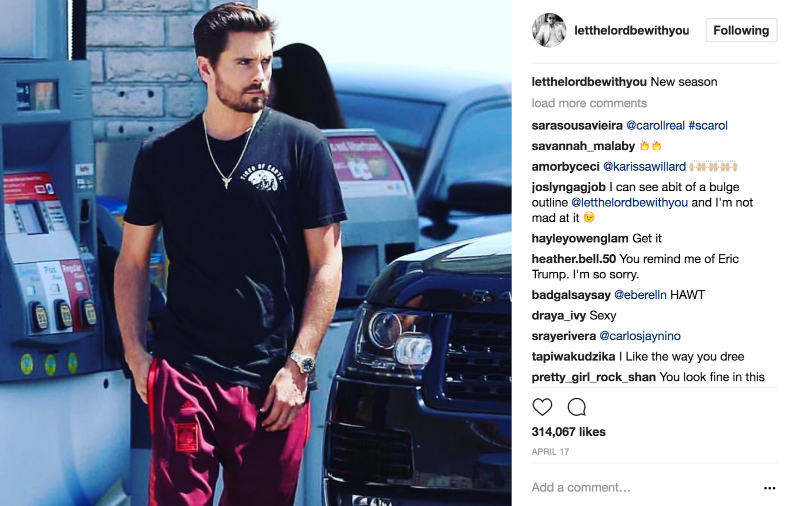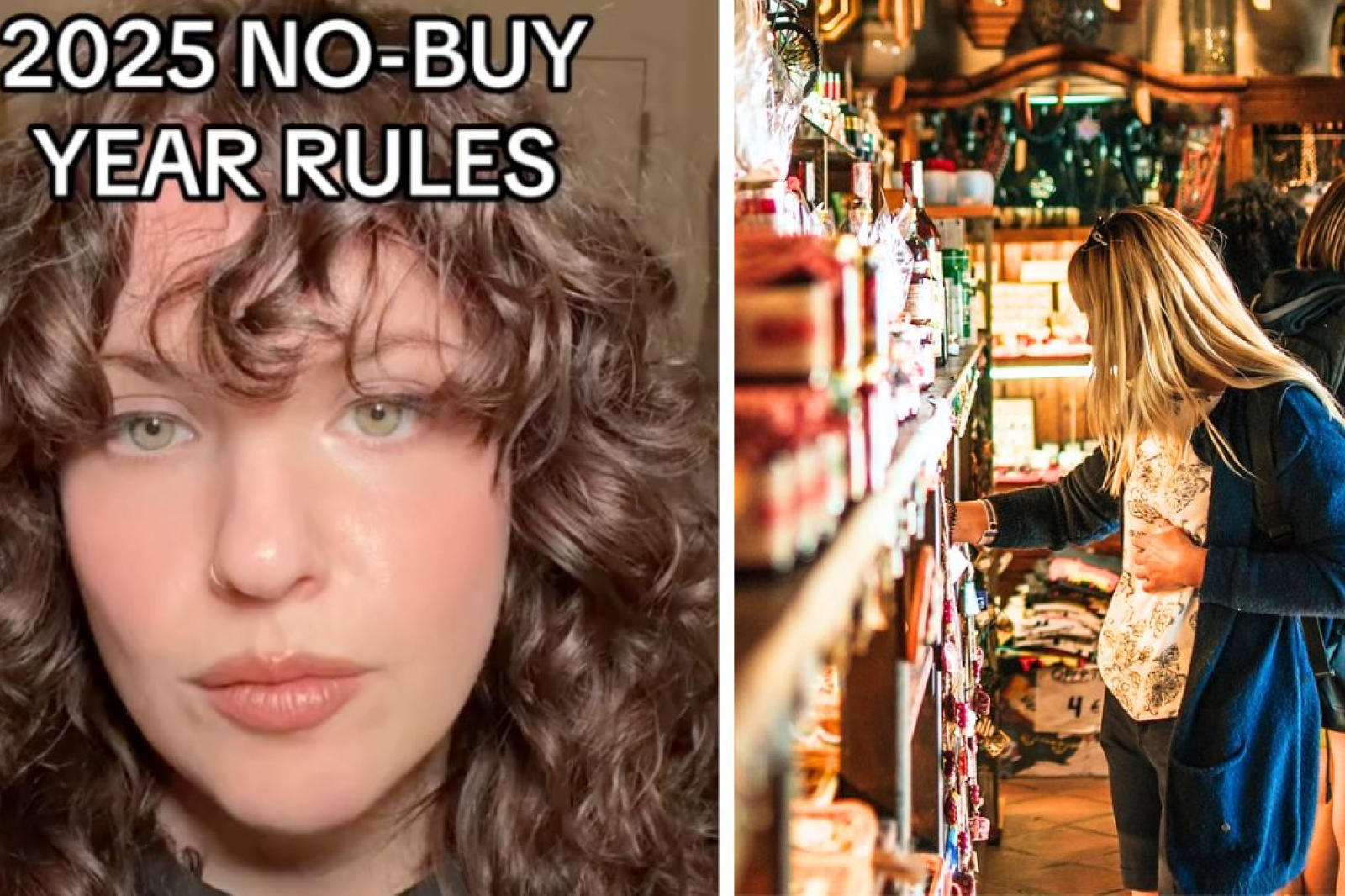Slack Hacks You Should Know

Mar 20 | 2020
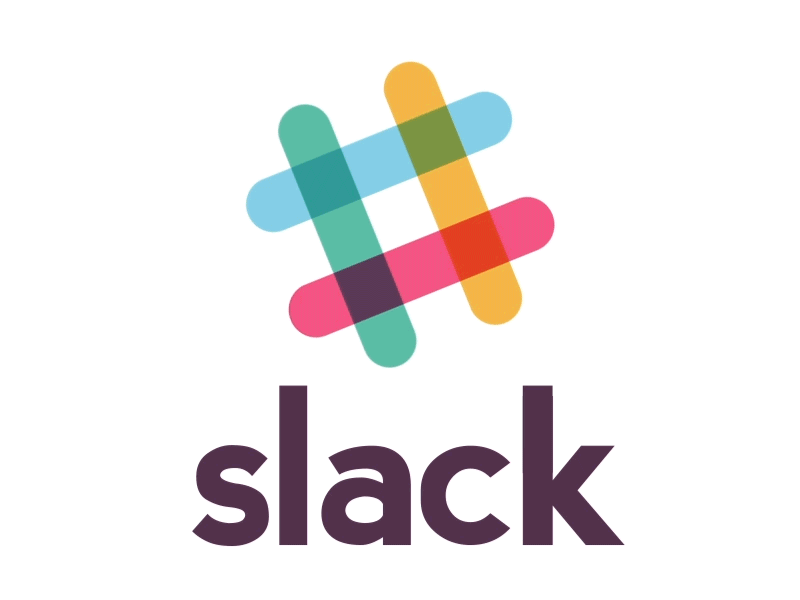
If you work in an office, chances are you use the instant messaging program, Slack. Slack is an excellent work tool, as it allows you to make necessary communications without having to hear your colleagues actual human voices. Have a question about a meeting but don’t want to take your earbuds out to ask the person sitting 3 feet away? Slack it! Can’t believe that asshole Jerry drank the last of the coffee again and want to complain to the only coworker you can tolerate? Slack it!
Want to give your boss a quick heads up that you’ll be late because “your train was delayed” (you stared out the window and contemplated moving to the mountains of Peru for a full 25 minutes before getting dressed)? Slack it!
Whatever you use it for, Slack can streamline office communications and help a workplace run more smoothly. But are you sure you’re using it to the full extent of its abilities? We’ve compiled a list of our top Slack hacks to help you get the most out of your closest friend at work: Slack.
Command: /remind
Slack can be a great place to keep a to-do list. Just enter /remind into any text box, and you’ll be able to build a list of reminders only you’ll be able to see.
Command: /gif
While this isn’t exactly a tool geared towards productivity, it is an extremely important feature. If you type /gif into the textbox, and then any series of words, Slack will generate a related gif. Warning: it might be an unexpected result, so probably think twice before using this command with your boss.
Text Format Commands:
Surround a word or phrase with *asterisks.* to create bold text.
Place _underscores_ around a word or phrase to italicize.
To strike out certain words, use ~tilde~ around the text you wish to cross out.
Use select “Shift” + “Enter” to add a new line to your message to create lists. To add bullet points, select Opt+8 (Mac) or Alt+0149 (PC).
Blockquotes: To add angle brackets at the start of your message for indents and quotes, type “>” to indent a single lines or “>>>” to indent multiple paragraphs.
Code blocks: To display a section as inline fixed-width text, use single `backticks` around the selected area. To create a block of pre-formatted, fixed-width text, use triple “`backticks.“`
Command: /msg @user [your message].
A lot of slack communications happen in channels that contain multiple people, but sometimes you need to ask something that doesn’t pertain to the whole group, or you want to gossip about the other people in the Slack group. When these occasions arise, simply type /msg and then the name of the person you want to message with an @ sign in front of it, and then place your message in brackets.
Automatic Commands:
Click on your name in the top left corner of the window and select “Customize Slack.” Select “Slackbot” and then insert one or multiple input phrases with commas, and then add a Slackbot response or responses by adding each one to its own line (“Shift” + “Enter”).
Command: /collapse and /expand
Use the /collapse command to collapse videos and other files you’ve enlarged in the Slack window. To expand again, enter /expand to view the images up close again.
Command: /dnd
By typing /dnd in any Slack channel, you can snooze your notifications for as long as you want. Just enter the amount of time you want to be notification free by typing something like: /dnd for two hours.
With these slack hacks, you’ll make the most out of one of the best office tools!